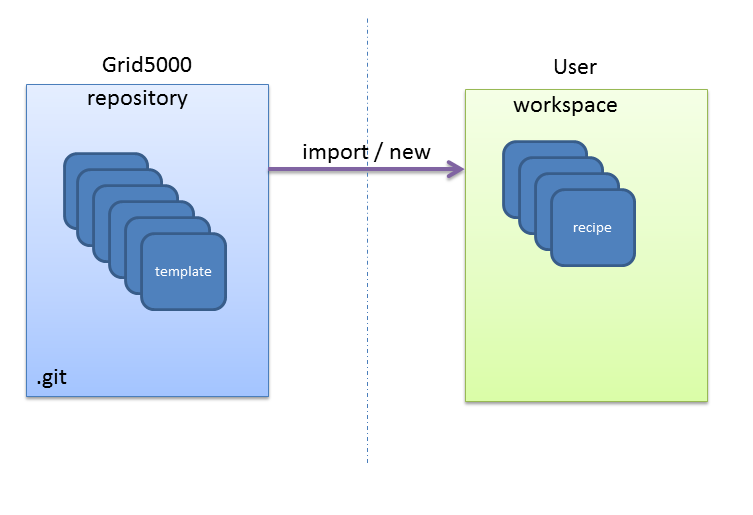Grid‘5000 Admin Tutorial¶
The tutorial will focus on the three following activities:
- Create and customize G5k appliance as a simple end-user
- Manage a recipe repository
- Share recipes with users
Introduction: What is Kameleon?¶
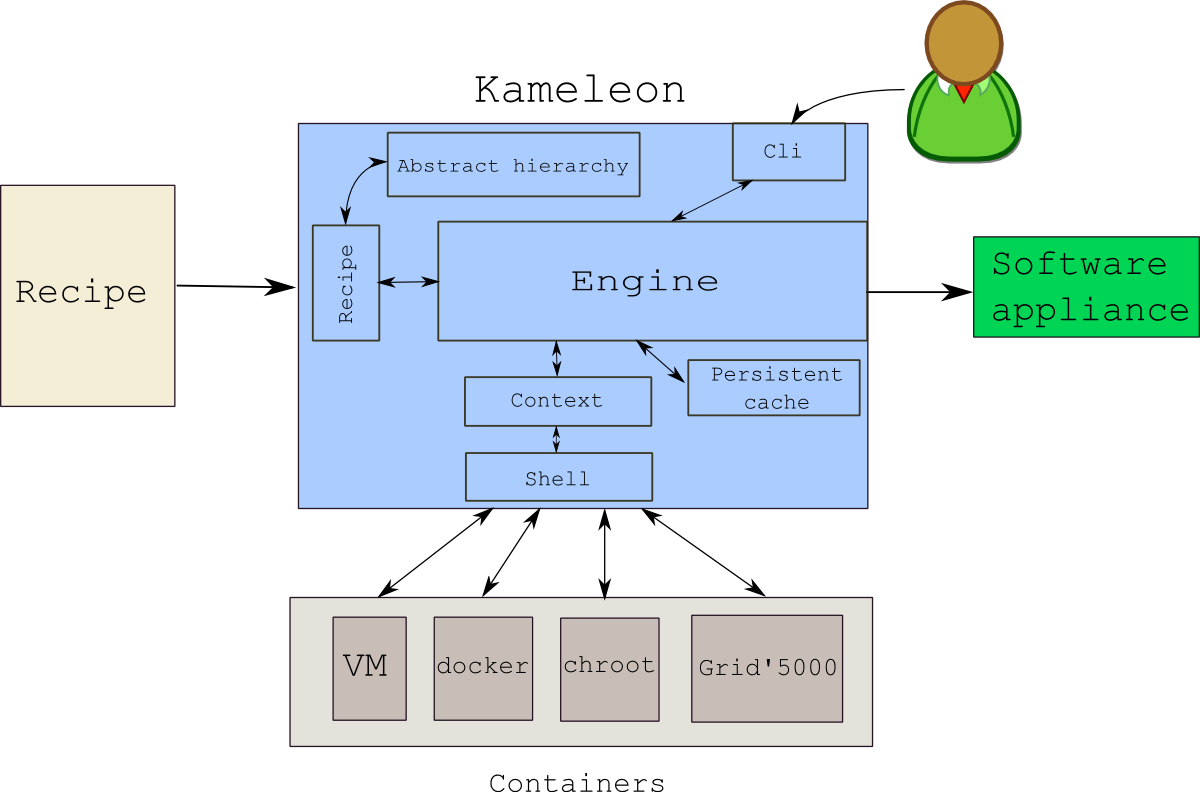
Kameleon Architecture
Kameleon can be seen as a shell sequencer which will boost your shell scripts. It is based on the execution of shell scripts but it also provides some syntax sugar that makes working with shell scripts less painful.
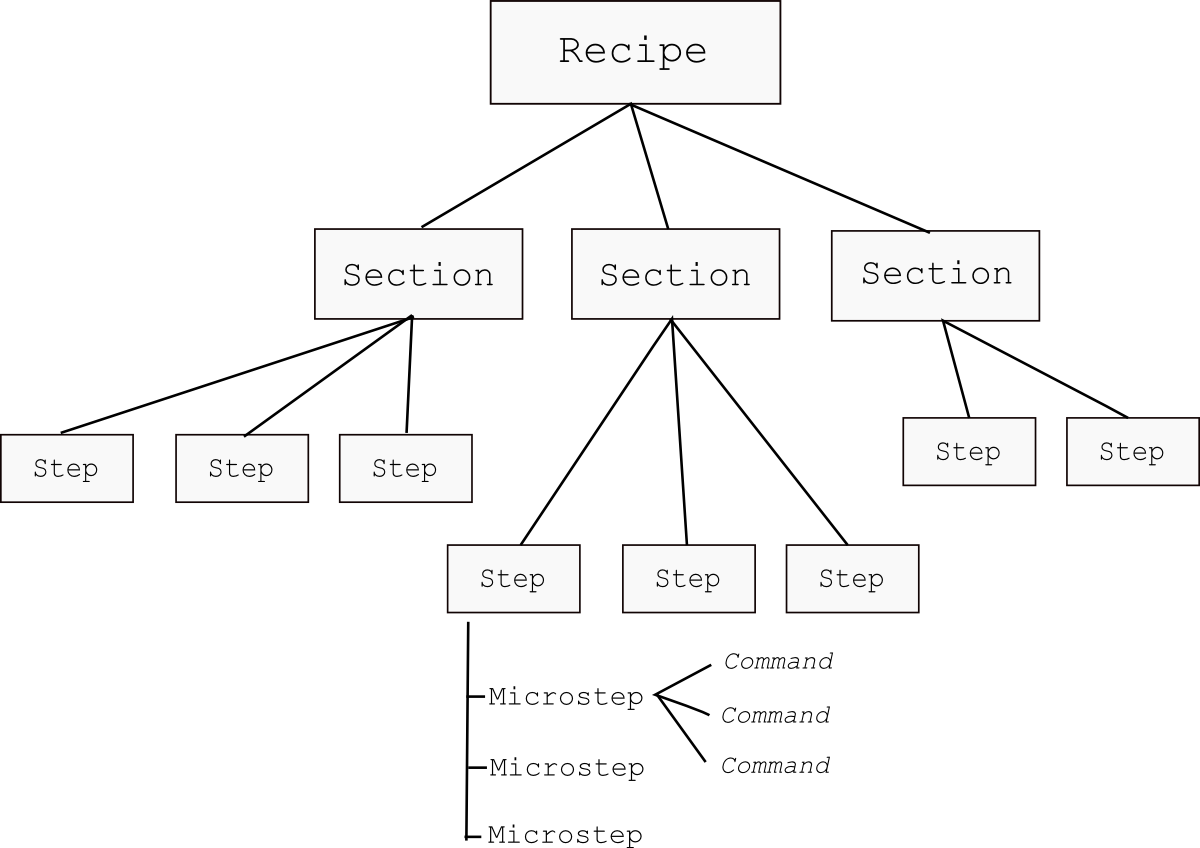
Kameleon recipe hierarchy
There are two ways you can start working with Kameleon. First, you can manually write recipes from scratch. Secondly, you can build recipes from existing models. We are going to focus on the latter in this tutorial. We are going to see how to create new recipes and share them.
For the purposes of this tutorial, I have already created a Grid5000 environment, which you can download on the Grenoble site.
Note
$ oarsub -I -t deploy
$ kadeploy3 -a /home/sharrache/public/kameleon-demo-env_img.yaml -f $OAR_NODEFILE
Building Debian based appliance as a simple end-user¶
Kameleon is delivered without any template by default:
$ kameleon template list
To begin, a recipe repository has to be added:
$ kameleon template repo add tutorial https://github.com/oar-team/kameleon-g5k-tutorial.git
$ kameleon template list
Now, you should see the template list prefixed by the repository name, called “tutorial”.
To build a Debian 7 image, it is possible to choose from several virtualization motors: chroot, qemu, virtualbox
In this tutorial, we are going to choose chroot, but you can also choose virtualbox or qemu. Let’s import the debian7 template in our workspace:
$ mkdir my_recipes && cd my_recipes ## create a workspace
$ kameleon new my_debian7 tutorial/debian7/chroot
This will generate the following files in the current directory:
create tutorial/debian7/chroot.yaml
create tutorial/debian7/base.yaml
create tutorial/steps/aliases/defaults.yaml
create tutorial/steps/checkpoints/qcow2.yaml
create tutorial/steps/bootstrap/initialize_disk_chroot.yaml
create tutorial/steps/enable_checkpoint.yaml
create tutorial/steps/bootstrap/debian/debootstrap.yaml
create tutorial/steps/bootstrap/start_chroot.yaml
create tutorial/steps/setup/debian/configure_apt.yaml
create tutorial/steps/setup/debian/upgrade_system.yaml
create tutorial/steps/setup/debian/install_software.yaml
create tutorial/steps/setup/debian/configure_kernel.yaml
create tutorial/steps/setup/debian/install_bootloader.yaml
create tutorial/steps/setup/debian/configure_system.yaml
create tutorial/steps/setup/debian/configure_keyboard.yaml
create tutorial/steps/setup/debian/configure_network.yaml
create tutorial/steps/setup/create_group.yaml
create tutorial/steps/setup/create_user.yaml
create tutorial/steps/disable_checkpoint.yaml
create tutorial/steps/export/qemu_save_appliance.yaml
create my_debian7.yaml
We have thus the following recipes in our workspace:
$ kameleon list
NAME | DESCRIPTION
------------------------|------------------------------------------------------------
my_debian7 | <MY RECIPE DESCRIPTION>
tutorial/debian7/base | Base template for Debian appliance.
tutorial/debian7/chroot | Debian 7 (Wheezy) appliance built with chroot and qemu-nbd.
The new recipe my_debian7.yaml inherits the base recipe
tutorial/debian7/chroot.yaml as we can see in the
my_debian7.yaml file with the keyword extend
1 2 3 4 5 6 7 8 9 10 11 12 13 14 15 16 17 18 19 20 21 22 23 | #==============================================================================
# vim: softtabstop=2 shiftwidth=2 expandtab fenc=utf-8 cc=81 tw=80
#==============================================================================
#
# DESCRIPTION: <MY RECIPE DESCRIPTION>
#
#==============================================================================
---
extend: tutorial/debian7/chroot.yaml
global:
# You can see the base template `tutorial/debian7/chroot.yaml` to know the
# variables that you can override
bootstrap:
- "@base"
setup:
- "@base"
export:
- "@base"
|
This recipe acts exactly as the parent recipe thanks to the keyword “@base”. (see Inheritance)
Let’s start building the appliance:
$ kameleon build my_debian7.yaml --enable-cache
We enable caching for all network data that will be used to build the appliance. Thanks to this, the recipe reconstructability is ensured.
The process will start and take some time...
While waiting, it is possible to analyze all steps and variables contained
the parent recipe tutorial/debian7/chroot.yaml.
1 2 3 4 5 6 7 8 9 10 11 12 13 | export:
- disable_checkpoint
- qemu_save_appliance:
- input: $(readlink $${image_disk})
- output: $${kameleon_cwd}/$${kameleon_recipe_name}
- save_as_qcow2
- save_as_tar_gz
# - save_as_qed
# - save_as_tar_xz
# - save_as_tar_bz2
# - save_as_raw
# - save_as_vmdk
# - save_as_vdi
|
When Kameleon ends, a directory called build will be generated in
the current directory. You will have a debian wheezy appliance in a different
format, that you can try out by executing:
$ qemu-system-x86_64 -enable-kvm -m 512 -curses build/my_debian7/my_debian7.qcow2
Creating a Grid‘5000 environment¶
Now, let’s customize our recipe to create a Grid‘5000 environment. With this step, we will see how the code can be re-used with Kameleon. Therefore, we can extend the recipe created earlier.
1 2 3 4 5 6 7 8 9 10 11 12 13 14 15 16 17 18 19 20 21 22 23 24 25 26 27 28 29 30 31 32 33 34 35 36 37 | export:
- disable_checkpoint
- qemu_save_appliance:
- input: $(readlink $${image_disk})
- output: $${kameleon_cwd}/$${kameleon_recipe_name}
- save_as_tar_gz
- g5k_custom:
- kadeploy_file:
- write_local:
- $${kameleon_cwd}/$${kameleon_recipe_name}.yaml
- |
#
# Kameleon generated based on kadeploy description file
#
---
name: $${kameleon_recipe_name}
version: 1
os: linux
image:
file: $${kameleon_recipe_name}.tar.gz
kind: tar
compression: gzip
postinstalls:
- archive: server:///grid5000/postinstalls/debian-x64-base-2.5-post.tgz
compression: gzip
script: traitement.ash /rambin
boot:
kernel: /vmlinuz
initrd: /initrd.img
filesystem: $${filesystem_type}
|
This recipe will generate in the build directory a tar.gz image and a configuration file for Kadeploy. We have to copy them in a Grid‘5000 site for instance (Grenoble) by doing:
$ scp my_debian7.tar.gz my_debian7.yaml grenoble.g5k:~/
Therefore, if we log in the respective site, we can then submit a deploy job and deploy the image using kadeploy:
user@fgrenoble:~$ oarsub -I t deploy
[ADMISSION RULE] Set default walltime to 3600.
[ADMISSION RULE] Modify resource description with type constraints
Generate a job key...
OAR_JOB_ID=1663465
Interactive mode : waiting...
Starting...
Connect to OAR job 1663465 via the node fgrenoble.grenoble.grid5000.fr
user@fgrenoble:~$ kadeploy -a my_debian7.yaml -f $OAR_NODEFILE
The image will be deployed on baremetal after a few minutes...
Exercice¶
- In the previous recipe
my_debian.yaml, find the change to make in order to build a 32-bit appliance (and not a 64-bit one). Do no hesitate to look at the parent recipes. - Add a new grid5000 user and add it to the sudo group.
- Introduce an error in the recipe execution and resolve it in Kameleon interactive mode
e.g.
exec_local: cat /non_existing_file
- Try to build a debian jessie
- Create a git repository and try to share it with your neighbour.
e.g.
kameleon template repo add <username> root@genepi-9.grenoble.grid5000.fr:/root/my_recipes/.git
or
git clone root@genepi-9.grenoble.grid5000.fr:/root/my_recipes/.git <username>